Superintendent: Richard "Rick" Shirley
60 - Sumter
Reading Plan 2022-2023 |
Published
|
Download |
Mental Health Application 2022-23 |
Submitted
|
Download |
Mental Health Application Charter 2022-23 |
Submitted
|
Download |
Mental Health Application 2023-24 |
Published
|
Download |
Mental Health Application 2023-24 |
Submitted
|
Download |
There Are No Other Documents for This District
2014-15 District Improvement and Assistance Plan |
Published
|
Download |
2015-16 District Improvement and Assistance Plan |
Published
|
Download |
2016-17 District Improvement and Assistance Plan |
Published
|
Download |
2017-18 District Improvement and Assistance Plan |
Published
|
Download |
2014-15 Parental Involvement Plan |
Published
|
Download |
2015-16 Parental Involvement Plan |
Published
|
Download |
2016-17 Parental Involvement Plan |
Published
|
Download |
2021-22 Reading Plan |
Published
|
Download |
2018-19 Reading Plans |
Go | |
2019-20 Reading Plans |
Go | |
2020-21 Reading Plans |
Go |
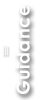
Guidance
To access individual Schoolwide Improvement Plans, click on the school you would like to view. All published plan are available for download.
If a school has recently opened and is not showing on the District Plan Page, the district will need to contact the FLDOE MSID office to ensure the school status to active. Once the change is made to the MSID file, the plan will populate in CIMS, usually within 48 hours.
District Page
On the District page, you will see the district’s identification number and name at the top-left corner and the superintendent’s name at the top-right corner. The page is comprised of five tabs: Online Plans, Other Documents, Reading Plan Links, District Reports, and Performance Data. It is worth noting that the District Reports tab is only available to Level 3 and up users and the Performance Data tab is only available to logged-in users.
Online Plans
The Online Plans tab displays a list of all schools in the district. Each school name is a hyperlink that provides access to the School page, where plans, documents, and information specific to that school can be accessed. The color-coded badges next to each school name indicate the development status of the School Improvement Plan (SIP) in CIMS for the current school year.The filter buttons in middle of page to narrow the list of schools to a particular school type (i.e., Elementary, Middle, High or Combo).
Reading Plan Links
The Reading Plan Links tab contains hyperlinks to current and past K-12 Comprehensive Research Based Reading Plans. Click the teal Jump to Page link next to the desired plan to open it in your browser.
District Reports (visible to Level 3 or 4 users only)
The District Reports tab provides access to aggregate reports generated from the SIP survey and other information captured in CIMS for schools in the district. For example, the Districtwide Reflection Report allows users to track school progress on completing a Reflection for SIP goals.
Performance Data (visible to logged-in users only)
The Performance Data tab links to the Step Zero module, which displays student performance data for your school or for all schools in the state, depending on your user access level.
Manage District Information (visible to the main district contact only)
The black Manage District Information button at the top-right corner takes you to a page where you may edit the district’s vision and mission statements, manage the list of district contacts, and edit basic district information. The information captured in this page prepopulates and informs other components of the system. The page also allows you to select the indicator options that are available in Step 1b of Problem Solving to users in your district.